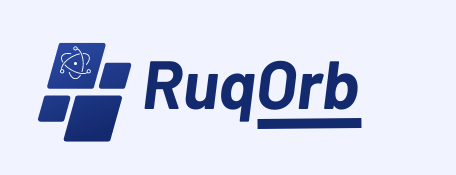Are you experiencing the frustrating Xbox error code 0x80190190? Don’t worry, we’ve got you covered! In this comprehensive troubleshooting guide, we will provide you with effective solutions to fix this error and get you back to enjoying your gaming experience in no time. In this blog we have compiled detailed steps to help you resolve the error code 0x80190190 on your Xbox. So, let’s dive in and troubleshoot this issue together!
Understanding Xbox error code 0x80190190
Before we delve into the solutions, let’s take a moment to understand what the Xbox error code 0x80190190 signifies. This particular error code commonly occurs when there is a network connectivity problem preventing your Xbox console from accessing the necessary updates or connecting to Xbox Live services. It can be frustrating to encounter this error, especially when you’re eagerly awaiting an exciting gaming session. But fret not, as we’re here to guide you through the troubleshooting process step by step.
Causes of Xbox error code 0x80190190:
- Network connectivity issues: The most common cause of this error is a poor or unstable internet connection. It could be due to a weak Wi-Fi signal, network congestion, or incorrect network settings.
- Xbox Live server issues: At times, Xbox Live servers may experience temporary outages or undergo maintenance, resulting in error code 0x80190190.
- Firewall or antivirus interference: Overly strict firewall settings or antivirus software can sometimes block the Xbox console from establishing a connection with the Xbox Live servers, triggering this error.
- DNS settings: Incorrect Domain Name System (DNS) settings on your router or Xbox can also lead to error code 0x80190190.
Solution of Xbox error code 0x80190190:
1.Check Your Network Connection
The first step in resolving the Xbox error code 0x80190190 is to ensure that your network connection is stable and properly configured. Follow these steps to check your network settings:
- Power cycle your network equipment, including your modem and router. Unplug them from the power source, wait for about 30 seconds, and then plug them back in.
- Verify that your Xbox console is connected to your network. Go to the Network settings on your Xbox, select “Test network connection,” and follow the prompts to ensure a successful connection.
- If you’re using a wired connection, make sure the Ethernet cable is securely plugged into both your Xbox and the router. If you’re using a wireless connection, try moving closer to your router to improve signal strength.
2.Clear Xbox Cache
Sometimes, accumulated cache data can interfere with the proper functioning of your Xbox console, leading to error code 0x80190190. Clearing the cache might resolve this issue. Here’s how you can do it:
- Press and hold the power button on the front of your Xbox console until it shuts down completely.
- Unplug the power cord from the back of the console and wait for at least 10 seconds.
- Plug the power cord back in and turn on your Xbox.
3.Update Xbox Console
Keeping your Xbox console up to date is crucial for optimal performance and to avoid encountering errors like 0x80190190. To update your console, follow these steps:
- Press the Xbox button on your controller to open the guide.
- Navigate to the System tab and select “Settings.”
- In the Settings menu, choose “System” and then “Updates & downloads.”
- If there are any available updates, select “Update console” and follow the on-screen instructions to complete the update process.
4. Reset Xbox Network Settings
Resetting your Xbox network settings can often resolve network-related errors, including error code 0x80190190. Follow these steps to reset your network settings:
- Press the Xbox button on your controller to open the guide.
- Go to the System tab and select “Settings.”
- Choose “General,” then “Network settings,” and finally “Advanced settings.”
- Select “Alternate MAC address” and choose “Clear.”
- Restart your Xbox console and test the network connection again.
5. Contact Xbox Support
If you’ve followed all the previous steps and the error code 0x80190190 still persists, it may be necessary to seek assistance from Xbox Support. They have a team of dedicated experts who can provide personalized assistance in resolving complex Xbox issues. Contacting Xbox Support should be your next course of action if you’ve exhausted all the troubleshooting steps mentioned above.
To reach Xbox Support, follow these steps:
- Visit the official Xbox Support website at support.Xbox.com.
- Select your country or region from the dropdown menu.
- Choose the “Contact Us” option, usually located at the top or bottom of the page.
- You will be presented with different support options such as live chat, phone support, or community forums. Select the option that best suits your needs and preferences.
- Provide all the necessary information about the error code 0x80190190 and any troubleshooting steps you’ve already attempted. The more details you provide, the better equipped the Xbox Support team will be to assist you.
Remember to remain patient and polite when communicating with Xbox Support. They are there to help you resolve the issue and get back to enjoying your gaming experience.
In addition to the specific solutions mentioned above, here are a few general tips to enhance your Xbox console’s performance and minimize the occurrence of errors:
- Keep your Xbox console in a well-ventilated area to prevent overheating.
- Regularly update your games and applications to ensure you have the latest bug fixes and optimizations.
- Install reliable antivirus software on any devices connected to your network to protect against malware that could interfere with your Xbox‘s connectivity.
- If you’re using a wireless connection, consider optimizing your router’s settings for gaming by prioritizing traffic, enabling Quality of Service (QoS), or using a wired connection for a more stable and reliable connection.
By following these tips and applying the troubleshooting steps outlined above, you should be able to resolve the Xbox error code 0x80190190 and enjoy uninterrupted gaming sessions once again.Remember, persistence and patience are key when troubleshooting technical issues. Don’t hesitate to reach out to Xbox Support if you need further assistance or encounter any other problems with your Xbox console. Happy Gaming!